MatLab DCS R2010a and Earlier: Difference between revisions
(added sub category matlab installation) |
(added deprecated banner) |
||
| Line 1: | Line 1: | ||
{{Matlab_deprecated}} | |||
The [http://www.mathworks.com/products/distriben MATLAB Distributed Computing Server (MATLAB DCS)] is a parallel computing extension to MATLAB that enables processing to be spread across a large number of worker nodes, accelerating the speed at which compute intensive operations can complete. | The [http://www.mathworks.com/products/distriben MATLAB Distributed Computing Server (MATLAB DCS)] is a parallel computing extension to MATLAB that enables processing to be spread across a large number of worker nodes, accelerating the speed at which compute intensive operations can complete. | ||
Latest revision as of 00:35, 10 March 2017
|
This page is Deprecated
|
The MATLAB Distributed Computing Server (MATLAB DCS) is a parallel computing extension to MATLAB that enables processing to be spread across a large number of worker nodes, accelerating the speed at which compute intensive operations can complete.
UAB IT Research Computing maintains a 128 worker node license for the the Cheaha computing platform. In order to use DCS on Cheaha, you will need to [[MATLAB#Using_MATLAB|use a MATLAB instance] with the Parallel Computing Toolbox installed.
In order to leverage the MATLAB worker nodes on Cheaha the Parallel Computing Toolbox will need to be configured to communicate with Cheaha by following the steps in this document.
Please see the MATLAB application page for more information and a general overview of MATLAB and its use at UAB.
MATLAB from Your Desktop
Once SSH has been successfully configured, you are ready to continue setting up the MATLAB client.
MATLAB Parallel Computing Toolbox enables you to submit your MATLAB code to the cluster without leaving the graphical interface.
This section discusses the following steps:
- Download and extract the MATLAB submission functions
- Start the MATLAB client
- Add the cheaha Parallel Computing Toolbox configuration
- Perform the validation tests
MATLAB Submit Functions
In order for Parallel Computing Toolbox to work with our cluster, you will have to copy the special submit functions to your MATLAB PATH.
These steps document the DCS configuration for MatLab 2010a and earlier. For DCS configuration instructions on previous versions of MatLab, please visit the page MatLab DCS.
MATLAB Versions R2010a and prior
- Download the appropriate zipped file for your operating system (note that both Linux and Mac use the 'unix' submit functions)
- Windows MATLAB R2010a and prior Submit Functions - Updated 05/13/2010
- Linux MATLAB R2010a and prior Submit Functions - Updated 05/13/2010
- Mac MATLAB R2010a and prior Submit Functions - Updated 05/13/2010
- Unzip the files to a directory on your MATLAB PATH. Typical MATLAB PATH locations are:
- All Systems: $MATLABROOT/toolbox/local
- Windows: My Documents\MATLAB
- Linux: $HOME/Documents/MATLAB
- Mac: ???
Once the submit function files have been downloaded and unzipped to your MATLAB PATH, start/restart the MATLAB client.
NOTE: Your MATLAB PATH may be viewed/altered by starting the MATLAB client on your workstation and clicking File -> Set Path
Parallel Computing Toolbox Configuration
In this section we will add the cheaha configuration to the Parallel Computing Toolbox followed by a quick validation test.
MATLAB R2010a and Earlier
Prior to continuing, make sure that you've completed the following:
- Configured SSH and successfully tested passwordless authentication to Cheaha
- Loaded your SSH key
- Windows users - means starting PuTTY Pagent and loading your SSH key
- Linux users - means running ssh-agent to load the SSH key
- Mac users - same as for Linux, run ssh-agent
- Downloaded and extracted the latest MATLAB submission scripts to your MATLAB PATH
Now that the prerequisites are complete:
- Download and save the Cheaha cluster configuration file for MATLAB R2010a and prior, this will be imported into MATLAB further down
- Start the MATLAB client on your workstation (Windows users should have a MATLAB icon on the desktop), Linux may have to use the command line. On Mac, from Finder click on the MATLAB icon located at /Applications/
- Click the Parallel menu
- Click Manage Configurations
- Click File -> Import
- Browse to the location where you saved the cheaha-R2010a.mat file select it and click Open
The Configuration Manager should now list a new entry for cheaha.
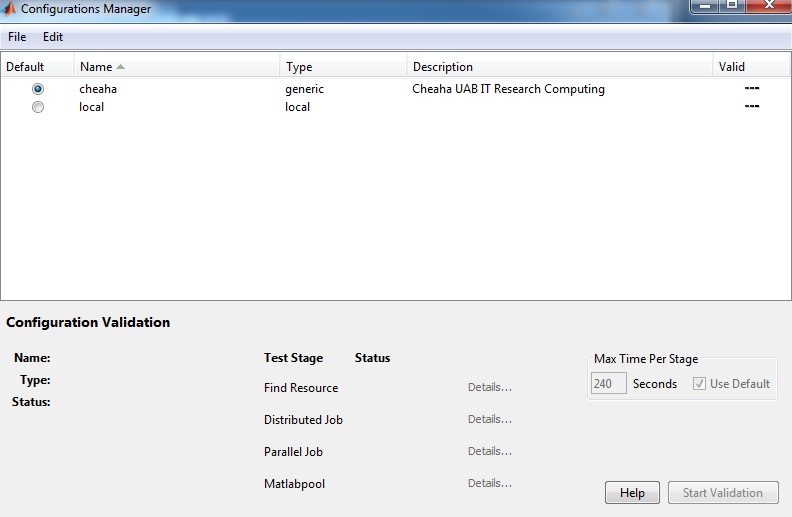
You may have to change the following settings (double click on cheaha in the Configuration Manager window):
- Root directory of MATLAB installation for workers (ClusterMatlabRoot): /share/apps/mathworks/R2010a
- Directory where job data is stored (DataLocation): C:\jobs\matlab
The configuration will look similar to this screen shot
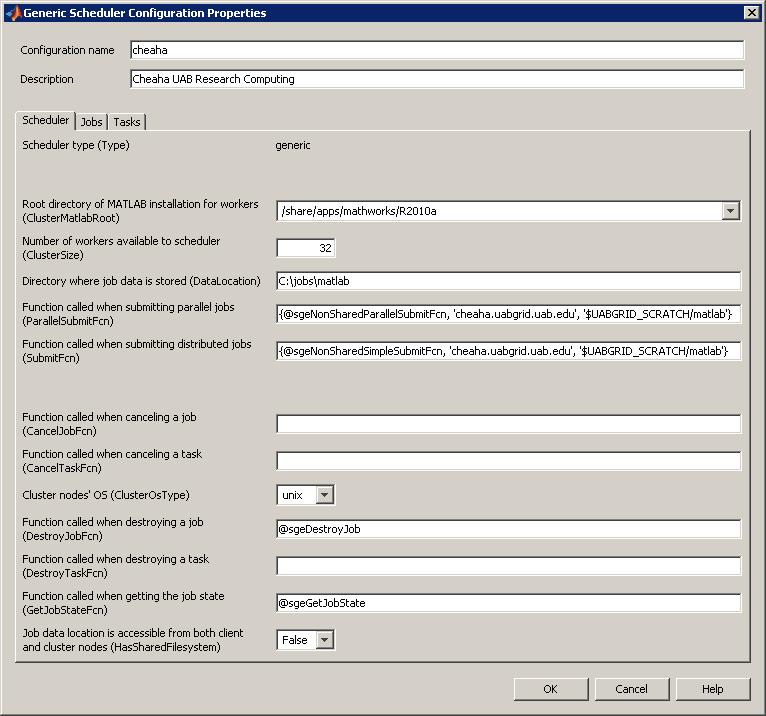
MATLAB Support / Mailing List
As with any application or computer language, learning to use MATLAB to analyze data or to develop or modify MATLAB applications is an individual responsibility. There is ample application documentation available from the Mathworks website, potential outreach to colleagues who also use MATLAB, and options for consultation with Mathworks. Mathworks also host on-campus training seminars several times a year and provides many on-line learning tutorials.
Installation support for MATLAB at UAB is provided by your local IT support organization and the Docs wiki.
Mathworks Website
Your first and best option for application-specific questions on MATLAB is to refer to the on-line MATLAB documentation. The Mathworks site also provides a a support matrix and an on-line knowledge base.
UAB MATLAB Wiki
The MATLAB page on the Docs wiki is the starting point for installing MATLAB at UAB and, optionally, configuring it to use cluster computing. All users are encouraged to contribute to the MATLAB knowledge in this wiki, especially if you see areas where improvements are needed. Remember, this knowledge base is only as good as the people who contribute to it.
Contributing to the wiki is as easy as clicking the login link on the top-right of the page and signing in with your UAB BlazerID. If you are unsure about making an edit, you can make suggestions for improvement on the page's Discussion tab or discuss the proposed improvement in the MATLAB user group.
UAB MATLAB User Group
At UAB, MATLAB installation support is provided by your local IT support group. Support for application specific questions is available from peers in your research group. We realize that some people are not as familiar with MATLAB as others. For this reason, we have established a MATLAB user forum (mailing list) where users of MATLAB at UAB can help answer each others questions.
This is a network of volunteers sharing their knowledge with peers. You are encouraged to reach out to this community for questions on using MATLAB by
- Joining the MATLAB user group - alternately send an email to sympa@vo.uabgrid.uab.edu with the following text in the body of the email subscribe matlab-user
- After joining the group, you can email questions to the group via matlab-user@vo.uabgrid.uab.edu
Archives of MATLAB user group discussions are available on-line at https://vo.uabgrid.uab.edu/sympa/arc/matlab-user. You may find your question is already answered in these archives.
UAB MATLAB announce mailing list
To receive information about UAB's MATLAB license and announcements please subscribe to the matlab-annc mailing list by
- Joining the MATLAB announce mailing list - alternately send an email to sympa@vo.uabgrid.uab.edu with the following text in the body of the email subscribe matlab-annc