Galaxy Data Libraries
https://docs.rc.uab.edu/
Please use the new documentation url https://docs.rc.uab.edu/ for all Research Computing documentation needs.
As a result of this move, we have deprecated use of this wiki for documentation. We are providing read-only access to the content to facilitate migration of bookmarks and to serve as an historical record. All content updates should be made at the new documentation site. The original wiki will not receive further updates.
Thank you,
The Research Computing Team
Galaxy has a concept of 'Data Libraries' which is a data container to organize files in an hierarchical manner, similar to directories on a desktop. Data libraries provide other features for data organization and sharing as well. You can add datasets to a data library by uploading them through a web browser, pasting external URL paths or referencing existing directory in $USER_SCRATCH on Cheaha.
Creating a new data library
Right now Galaxy supports data library creation only for administrative users. You can request a new data library by sending an email to UAB Galaxy help list. Please mention name, description and synopsis (optional) for your new data library. You will have full permissions to manage your data library access.
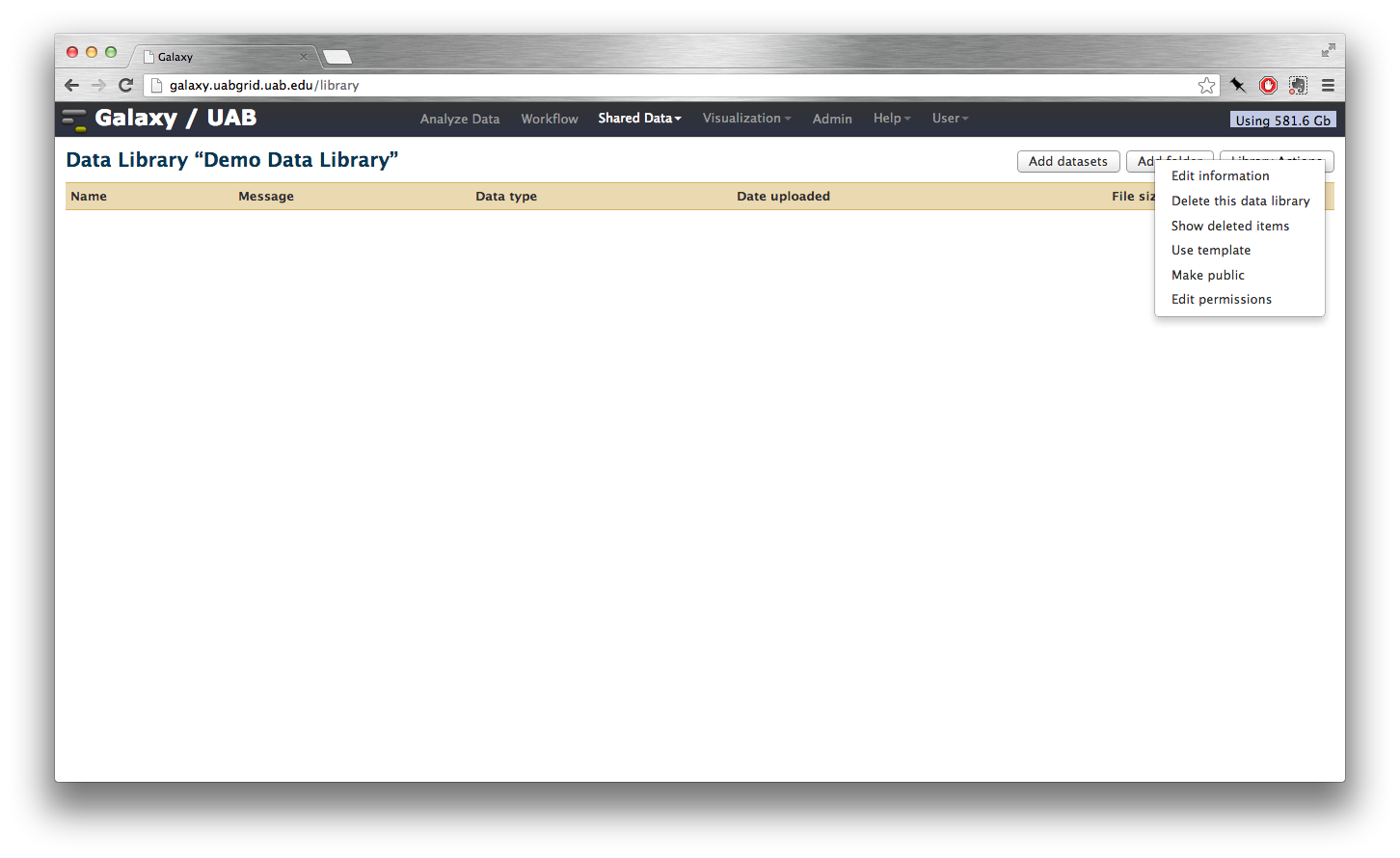
Accessing a data library
A data library can be accessed by clicking 'Shared Data --> Data Libraries' item in the top menu bar.
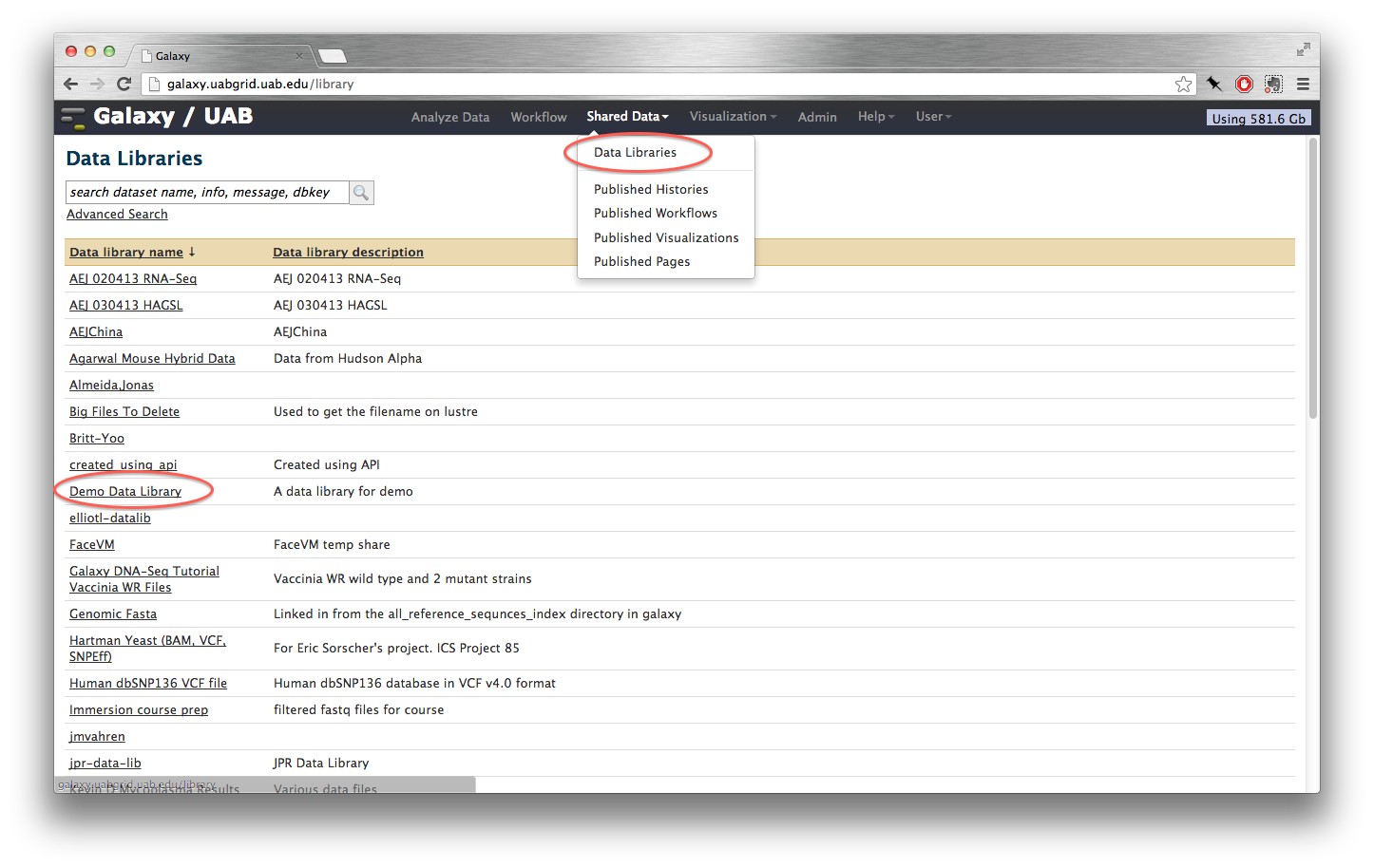
Adding datasets to the data library
Data library provides three options to add datasets:
- Upload files
- Upload directory of files
- Import datasets in your current history
Upload files
The first option allows uploading files using a web browser and pasting external URL locations.
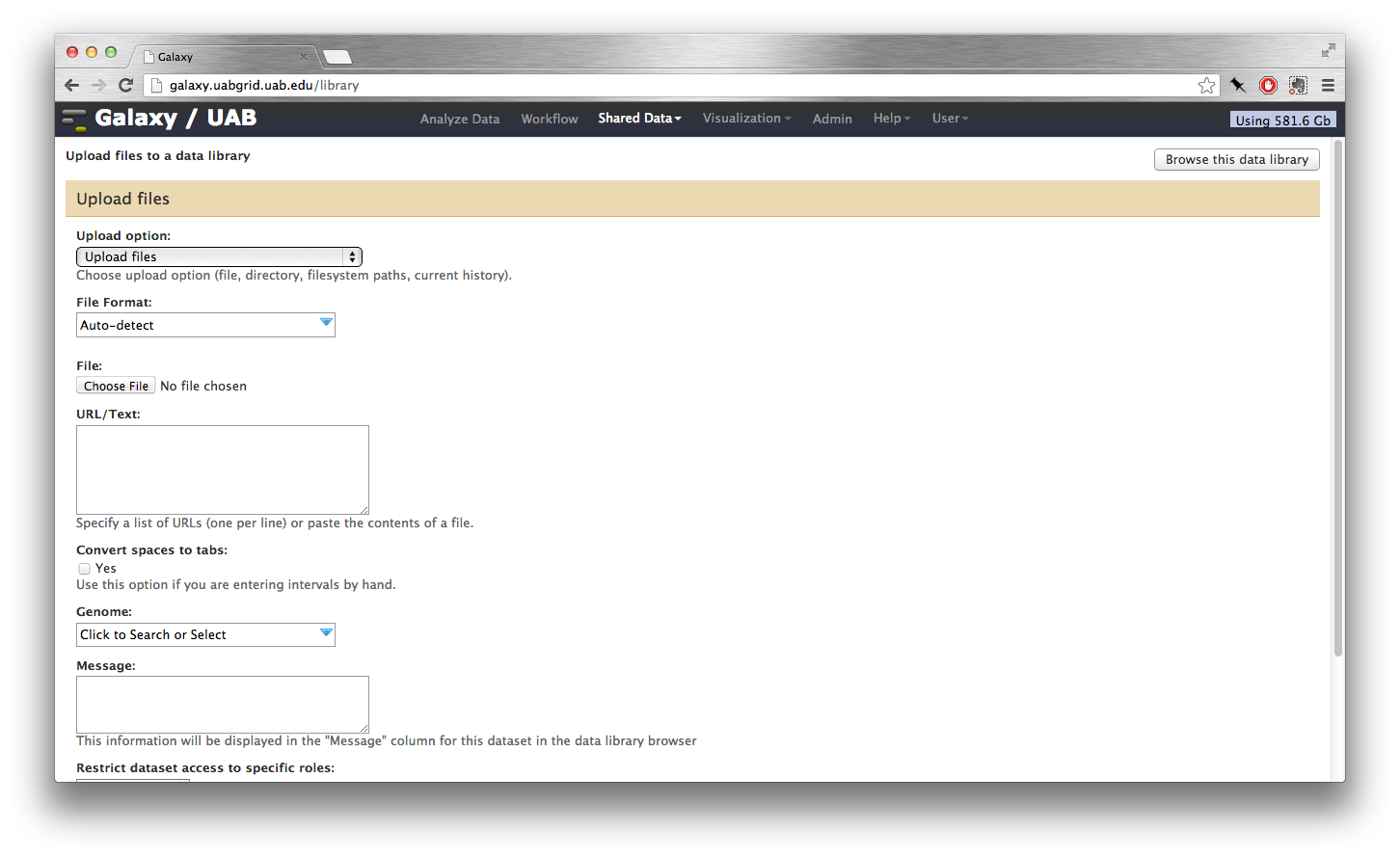
Upload directory of files
The second option lists existing directories in $USER_SCRATCH on Cheaha. Click on 'Server directory' drop-down menu to see a list of files in your $USER_SCRATCH. Galaxy application needs read and browse permissions to use this upload option.
Setting permissions on $USER_SCRATCH
Galaxy application needs read and browse permissions on the $USER_SCRATCH and they can be set using Access Control List (ACL):
setfacl -m u:galaxy:rx /scratch/user/$USER
Setting permissions on a sub-directory
Galaxy application needs recursive read and browse permissions on a subdirectory that will be copied or linked. This can be done using following Access Control List (ACL) command:
setfacl -R -m u:galaxy:rx /lustre/scratch/$USER/demo-datasets
After setting appropriate read permissions for Galaxy application, the directory can be imported by selecting it in the drop-down menu and copying or linking it to the Galaxy.