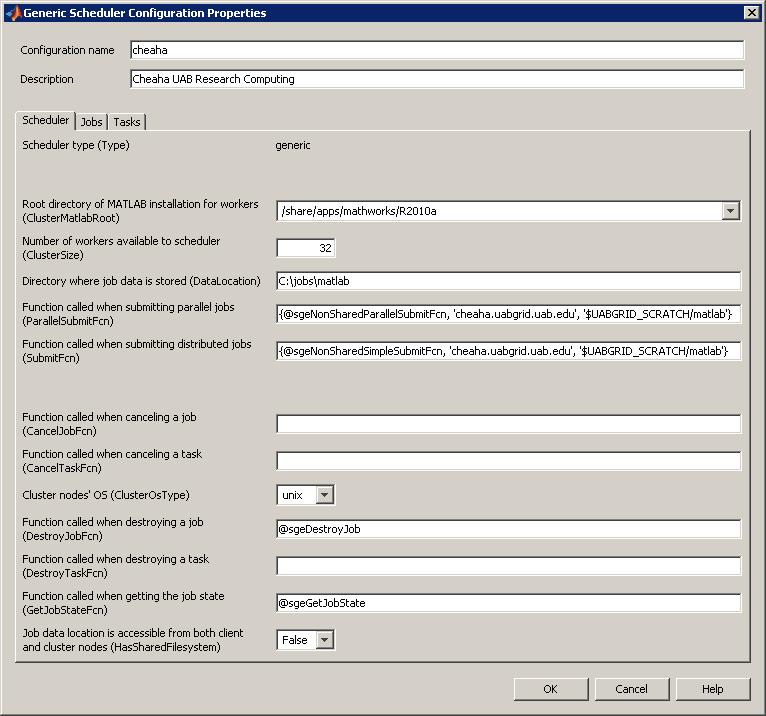MatLab DCS R2010a and Earlier
https://docs.rc.uab.edu/
Please use the new documentation url https://docs.rc.uab.edu/ for all Research Computing documentation needs.
As a result of this move, we have deprecated use of this wiki for documentation. We are providing read-only access to the content to facilitate migration of bookmarks and to serve as an historical record. All content updates should be made at the new documentation site. The original wiki will not receive further updates.
Thank you,
The Research Computing Team
The MATLAB Distributed Computing Server (MATLAB DCS) is a parallel computing extension to MATLAB that enables processing to be spread across a large number of worker nodes, accelerating the speed at which compute intensive operations can complete.
UAB IT Research Computing maintains a 128 worker node license for the the Cheaha computing platform. In order to use DCS on Cheaha, you will need to [[MATLAB#Using_MATLAB|use a MATLAB instance] with the Parallel Computing Toolbox installed.
In order to leverage the MATLAB worker nodes on Cheaha the Parallel Computing Toolbox will need to be configured to communicate with Cheaha by following the steps in this document.
Please see the MATLAB application page for more information and a general overview of MATLAB and its use at UAB.
MATLAB from Your Desktop
Once SSH has been successfully configured, you are ready to continue setting up the MATLAB client.
MATLAB Parallel Computing Toolbox enables you to submit your MATLAB code to the cluster without leaving the graphical interface.
This section discusses the following steps:
- Download and extract the MATLAB submission functions
- Start the MATLAB client
- Add the cheaha Parallel Computing Toolbox configuration
- Perform the validation tests
MATLAB Submit Functions
In order for Parallel Computing Toolbox to work with our cluster, you will have to copy the special submit functions to your MATLAB PATH.
These steps document the DCS configuration for MatLab 2010a and earlier. For DCS configuration instructions on previous versions of MatLab, please visit the page MatLab DCS.
MATLAB Versions R2010a and prior
- Download the appropriate zipped file for your operating system (note that both Linux and Mac use the 'unix' submit functions)
- Windows MATLAB R2010a and prior Submit Functions - Updated 05/13/2010
- Linux MATLAB R2010a and prior Submit Functions - Updated 05/13/2010
- Mac MATLAB R2010a and prior Submit Functions - Updated 05/13/2010
- Unzip the files to a directory on your MATLAB PATH. Typical MATLAB PATH locations are:
- All Systems: $MATLABROOT/toolbox/local
- Windows: My Documents\MATLAB
- Linux: $HOME/Documents/MATLAB
- Mac: ???
Once the submit function files have been downloaded and unzipped to your MATLAB PATH, start/restart the MATLAB client.
NOTE: Your MATLAB PATH may be viewed/altered by starting the MATLAB client on your workstation and clicking File -> Set Path
Parallel Computing Toolbox Configuration
In this section we will add the cheaha configuration to the Parallel Computing Toolbox followed by a quick validation test.
MATLAB R2010a and Earlier
Prior to continuing, make sure that you've completed the following:
- Configured SSH and successfully tested passwordless authentication to Cheaha
- Loaded your SSH key
- Windows users - means starting PuTTY Pagent and loading your SSH key
- Linux users - means running ssh-agent to load the SSH key
- Mac users - same as for Linux, run ssh-agent
- Downloaded and extracted the latest MATLAB submission scripts to your MATLAB PATH
Now that the prerequisites are complete:
- Download and save the Cheaha cluster configuration file for MATLAB R2010a and prior, this will be imported into MATLAB further down
- Start the MATLAB client on your workstation (Windows users should have a MATLAB icon on the desktop), Linux may have to use the command line. On Mac, from Finder click on the MATLAB icon located at /Applications/
- Click the Parallel menu
- Click Manage Configurations
- Click File -> Import
- Browse to the location where you saved the cheaha-R2010a.mat file select it and click Open
The Configuration Manager should now list a new entry for cheaha.
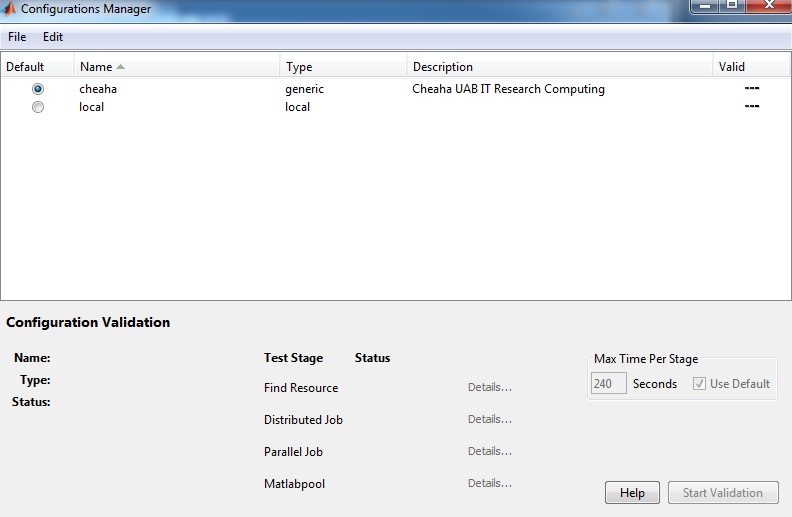
You may have to change the following settings (double click on cheaha in the Configuration Manager window):
- Root directory of MATLAB installation for workers (ClusterMatlabRoot): /share/apps/mathworks/R2010a
- Directory where job data is stored (DataLocation): C:\jobs\matlab