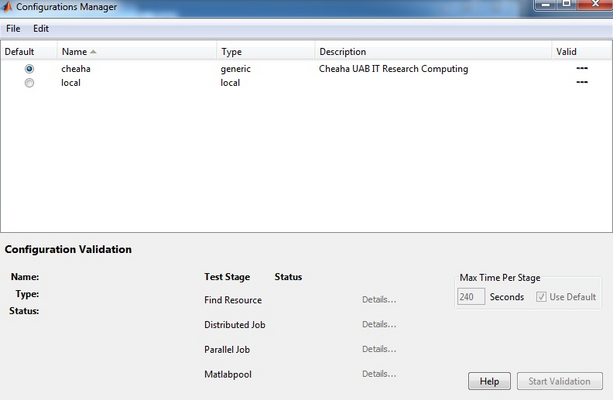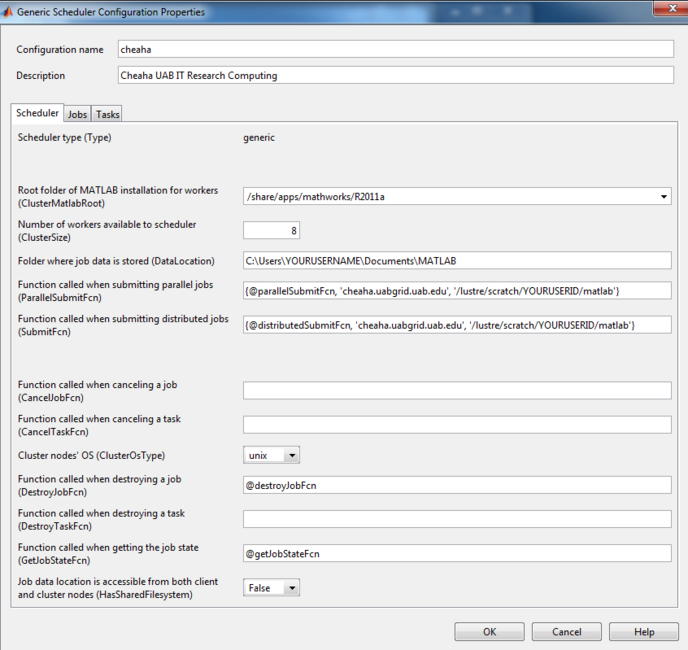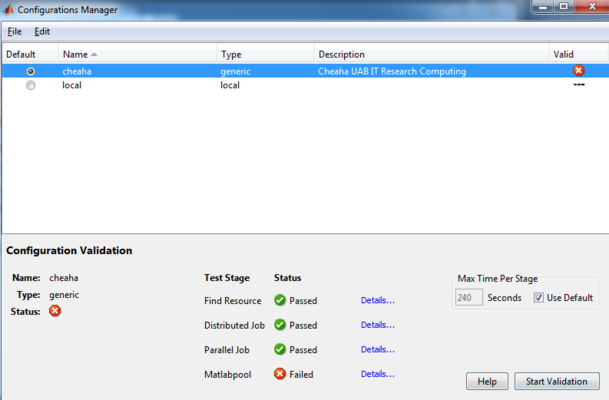MatLab DCS R2010b 2011a 2011b: Difference between revisions
(replaced all references to $UABGRID_SCRATCH with $USER_SCRATCH) |
(deprecated banner) |
||
| (One intermediate revision by the same user not shown) | |||
| Line 1: | Line 1: | ||
{{Matlab_deprecated}} | |||
=== MATLAB DCS from Your Desktop === | === MATLAB DCS from Your Desktop === | ||
| Line 60: | Line 62: | ||
===== Validate the "cheaha" PCT Configuration ===== | ===== Validate the "cheaha" PCT Configuration ===== | ||
# Before starting validation please make sure the directory 'lustre/scratch/YOURUSERID/matlab' exists on the | # Before starting validation please make sure the directory 'lustre/scratch/YOURUSERID/matlab' (please convert all settings to point to the new preferred location) or ''''/scratch/user/YOURUSERID/matlab'''' (preferred) exists on the scratch space on the Cheaha. If it does not please SSH into Cheaha and create the directory before proceeding. | ||
# Select Cheaha on the configuration manager page and click 'Start Validation' | # Select Cheaha on the configuration manager page and click 'Start Validation' | ||
# Wait for the validation to complete. This might take a few minutes and you ask for User credentials on Cheaha. All tests other than 'Matlabpool' validate on the Cheaha and the output is as shown. | # Wait for the validation to complete. This might take a few minutes and you ask for User credentials on Cheaha. All tests other than 'Matlabpool' validate on the Cheaha and the output is as shown. | ||
Latest revision as of 00:35, 10 March 2017
|
This page is Deprecated
|
MATLAB DCS from Your Desktop
MATLAB Submit Functions
The MATLAB submit functions create a cluster job context for your code and are responsible for transferring your code and the data it analyzes to the cluster for processing.
These submit functions must be installed on your computer and must be accessible to MATLAB via the MATLAB PATH environment. The easiest way to accomplish this is to copy the submit functions to the default directory created for by MATLAB. These directories on the respective operating systems are listed below.
All operating systems (Windows, Linux and Mac) are supported by the same set of submit functions. The functions are written in MATLAB making them cross-platform and only dependent on the version of MATLAB in use.
- Download the MATLAB submit functions
- Submit Functions for MATLAB R2010b, R2011a, R2011b -(updated 02/21/2011)
- Unzip the files to a directory included in your MATLAB PATH setting. Recommended locations are:
- Windows:
My Documents\MATLAB
- Linux:
$HOME/Documents/MATLAB
- Mac:
$HOME/Documents/MATLAB
- Windows:
Once the submit function files have been downloaded and unzipped in the above paths, restart MATLAB to ensure they are properly loaded in your environment.
NOTE: If you choose not to use the above path recommendations, your MATLAB PATH may be viewed/altered by starting the MATLAB client on your workstation and clicking File -> Set Path and adding the path in which you unpacked the submit functions.
Parallel Computing Toolbox Configuration
The Parallel Computing Toolbox (PCT) enables language extensions in MATLAB that support dividing your application into tasks that can be executed in parallel. By default, all of these tasks will run on your local workstation using the pre-defined "local" PCT configuration.
To run these tasks on the Cheaha compute cluster, a new configuration for the PCT must be defined. In this section we will create the "cheaha" configuration and run a quick validation test to confirm its operation.
Prior to continuing, make sure you:
- can establish an SSH connection to Cheaha
- have followed the steps in the previous section
Create the "cheaha" PCT Configuration
Download and save the Cheaha cluster configuration file for your MATLAB version
- R2010b, R2011a, R2011b cluster configuration file
- Start MATLAB on your workstation
- Click the "Parallel" menu
- Click "Manage Configurations"
- In the "Configurations Manager" window, click "File -> Import"
- Browse to the location where you saved the cheaha-R2011b.mat file, select it, and click "Open"
Personalize the "cheaha" PCT Configuration
- Double click on cheaha in the Configuration Manager window to open the configuration editor. (Note: stretch the "Generic Scheduler Configuration Properties" window to the right so that you can view all of the text in the fields making it easier to read and edit correctly.)
- Edit the following fields to use your personal data directories
- ClusterMatlabRoot: Make sure that the Root directory of MATLAB installation for workers matches the exact version of MATLAB you are using on your workstation. In this example /share/apps/mathworks/R2011a matches a MATLAB R2011a workstation install. Change the "R2011a" to match your workstation MATLAB version.
- DataLocation : Change the directory path where job data is stored to an existing directory on your workstation where MATLAB can stage job files.
- ParallelSubmitFcn: Change the text "YOURUSERID" to your login id on Cheaha
- SubmitFcn : Change the text "YOURUSERID" to your login id on Cheaha
- Click 'OK'to save the configuration
- SSH to cheaha and make sure to create the $USER_SCRATCH/matlab directory. If this directory does not exist, the parallel computing toolbox jobs will fail.
The initial configuration will look similar to this screen shot. You will need to edit the fields as describe in the preceding steps before you can use the configuration. NOTE: be sure to replace the template user name settings "YOURUSERNAME" with the appropriate settings for your desktop and cluster account.
Validate the "cheaha" PCT Configuration
- Before starting validation please make sure the directory 'lustre/scratch/YOURUSERID/matlab' (please convert all settings to point to the new preferred location) or '/scratch/user/YOURUSERID/matlab' (preferred) exists on the scratch space on the Cheaha. If it does not please SSH into Cheaha and create the directory before proceeding.
- Select Cheaha on the configuration manager page and click 'Start Validation'
- Wait for the validation to complete. This might take a few minutes and you ask for User credentials on Cheaha. All tests other than 'Matlabpool' validate on the Cheaha and the output is as shown.
Begin Using MATLAB DCS from your Desktop
The MATLAB DCS is now configured for Desktop usage. A simple parallel wave job "rParforWave" to test the configuration is described in MatLab_DCS_Examples.
A summary of the above steps is available at MATLAB_workshop_2011 with additional examples and submit scripts available in the workshop demo section.
MATLAB Support / Mailing List
As with any application or computer language, learning to use MATLAB to analyze data or to develop or modify MATLAB applications is an individual responsibility. There is ample application documentation available from the Mathworks website, potential outreach to colleagues who also use MATLAB, and options for consultation with Mathworks. Mathworks also host on-campus training seminars several times a year and provides many on-line learning tutorials.
Installation support for MATLAB at UAB is provided by your local IT support organization and the Docs wiki.
Mathworks Website
Your first and best option for application-specific questions on MATLAB is to refer to the on-line MATLAB documentation. The Mathworks site also provides a a support matrix and an on-line knowledge base.
UAB MATLAB Wiki
The MATLAB page on the Docs wiki is the starting point for installing MATLAB at UAB and, optionally, configuring it to use cluster computing. All users are encouraged to contribute to the MATLAB knowledge in this wiki, especially if you see areas where improvements are needed. Remember, this knowledge base is only as good as the people who contribute to it.
Contributing to the wiki is as easy as clicking the login link on the top-right of the page and signing in with your UAB BlazerID. If you are unsure about making an edit, you can make suggestions for improvement on the page's Discussion tab or discuss the proposed improvement in the MATLAB user group.
UAB MATLAB User Group
At UAB, MATLAB installation support is provided by your local IT support group. Support for application specific questions is available from peers in your research group. We realize that some people are not as familiar with MATLAB as others. For this reason, we have established a MATLAB user forum (mailing list) where users of MATLAB at UAB can help answer each others questions.
This is a network of volunteers sharing their knowledge with peers. You are encouraged to reach out to this community for questions on using MATLAB by
- Joining the MATLAB user group - alternately send an email to sympa@vo.uabgrid.uab.edu with the following text in the body of the email subscribe matlab-user
- After joining the group, you can email questions to the group via matlab-user@vo.uabgrid.uab.edu
Archives of MATLAB user group discussions are available on-line at https://vo.uabgrid.uab.edu/sympa/arc/matlab-user. You may find your question is already answered in these archives.
UAB MATLAB announce mailing list
To receive information about UAB's MATLAB license and announcements please subscribe to the matlab-annc mailing list by
- Joining the MATLAB announce mailing list - alternately send an email to sympa@vo.uabgrid.uab.edu with the following text in the body of the email subscribe matlab-annc